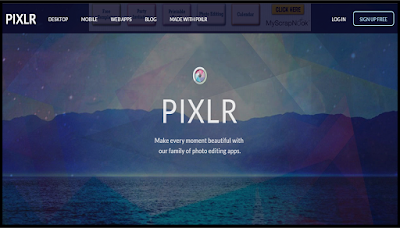Alrighty friends! It is time for Round 2 of Tech Tips! I am going to show you how to flatten your images in a product and then save them as a PDF!
A reason that you need to flatten your images is because you do not want people to steal some of your product and take credit for it! Most Clipart Artists, also require that their images be flattened in their terms of use.
You will start with your product. Mine is a simple poster that I use to help count the days of school!
Once you have finished your product, make sure you save your work as a PowerPoint. Then, you are going to want to save your work again and change the Save As Type to a PNG file. Make sure you are saving them to a place you can find them! Then click Save.
A window pops up and asks if you want to save all of your slides or just your current slide. I always select every slide. Once you do that, you will receive a confirmation message.
You will then create a new PowerPoint presentation. Format the slides to match your original product then right click and select format background from the pop up menu.
A screen will come up and you will first select Picture or Texture fill and then select insert from file. Then go and find the images that you saved and select the first one.
Magically, your image will now be the background! No clipart can be "lifted" from the product now! You will have to go through this process for all of the slides. Once you learn the routine, it doesn't take much time at all to get the hang of it!
So here are all of my slides, in the new PowerPoint, where the images are now my backgrounds!
You will want to save this as a new PowerPoint Presentation just incase you ever need to modify the PowerPoint in the future without starting all over!
The next thing you will do is save this PowerPoint as a PDF. It is really quite simple. All you do is go to File, Save As and then change the Save As Type to a PDF.
When I save things as PDFs the file normally opens automatically but if yours doesn't you can go and find it and open it! So here is my saved PDF!
Now let me mention that if you have links in your PowerPoint, those links will not work now that the slides have been "flattened." However, in the next Tech Tip, I will show you how to make links and images clickable! I use that tip a ton when making Credits Pages!
Let me know if you have any questions! I would love to chat with you!