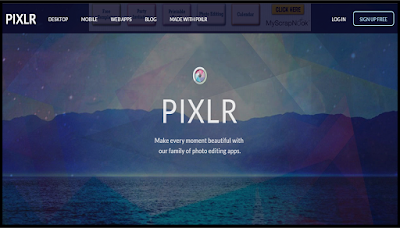I just cannot believe that 2015 is coming to a close. It has been forever and a day since I blogged but I got my wisdom teeth out yesterday so that has forced me to sit down for more than 30 minutes. I absolutely love the linky that Kristin, Traci, and Hadar set up at the end of each year and so I thought I would link up with them and share 10 of my favorite memories of 2015.
{one)
Being an aunt to sweet Jude Dude is definitely a favorite memory. He just brings me and the Mister so much joy! We got to see Jude in January and then again this summer for his birthday! He even got to spend the weekend with us this summer which was just such a treat!
Building a garden with my husband this year has been such a fun experience. We grew all kinds of things like strawberries, blue berries, green beans, sweet potatoes, tomatoes, snow peas, and bell peppers. We learned so much this year and can't wait to plant for our 2016 garden.
{three}
In May we took my mother-in-law to Boone for her birthday. We got to hike all around see some amazing waterfalls.
{four}
This year for my birthday, my best friend Windsor got all the girls together and we had a low country boil and then some sweets and wine pairings for desserts. It was so much fun and anytime that I get to spend with my girl friends is the best time!
This year for my birthday, my best friend Windsor got all the girls together and we had a low country boil and then some sweets and wine pairings for desserts. It was so much fun and anytime that I get to spend with my girl friends is the best time!
{five}
Mia is a very special lady in my life and I was so blessed to be able to make so many memories with her this year!
Mia is a very special lady in my life and I was so blessed to be able to make so many memories with her this year!
{six}
Family time is the best time and we got to have some very special family time on our vacation this summer. We absolutely loved getting to see my husband's Grandmommie, Aunt Patti, and his cousin Jeannine and her family.
Family time is the best time and we got to have some very special family time on our vacation this summer. We absolutely loved getting to see my husband's Grandmommie, Aunt Patti, and his cousin Jeannine and her family.
{seven}
Disney is definitely one of my favorite memories of 2015. That was our big trip this year and I loved every little bit of it. We also got to go on a cruise while we were down in Florida!
{eight}
This year I got to be a part of a very special launch team for Jen Hatmaker's book For the Love. If you haven't read it, you must! The book has been such a blessing to me but being a part of the launch team has been even more of a blessing. 500 people were chosen to help launch the book and these people have just taught me so much about what his kingdom could look like here on earth. So many amazing stories have come out of the launch team and I am so overwhelmed and humbled to be a tiny speck in that story.
This year I got to be a part of a very special launch team for Jen Hatmaker's book For the Love. If you haven't read it, you must! The book has been such a blessing to me but being a part of the launch team has been even more of a blessing. 500 people were chosen to help launch the book and these people have just taught me so much about what his kingdom could look like here on earth. So many amazing stories have come out of the launch team and I am so overwhelmed and humbled to be a tiny speck in that story.
{nine}
The Mister and I got our first live Christmas tree together this year. It was my first live tree ever! I was so nervous about getting it but I loved it! It was so special to have Christmas at home this year!
The Mister and I got our first live Christmas tree together this year. It was my first live tree ever! I was so nervous about getting it but I loved it! It was so special to have Christmas at home this year!
{ten}
It's so sappy but true. Any memory I get to have with the Mister is a favorite one! I still can't believe I get to do life with my best friend!
I hope you have had a fabulous 2015! I am so looking forward to seeing what 2016 has in store!
I hope you have had a fabulous 2015! I am so looking forward to seeing what 2016 has in store!